super awesome info:
Roccat mouse on Ubuntu 14.04 (see here for more details):
1
|
sudo kovaplusconfig
|
Linux, Drums and Penni
1
2
3
4
5
6
7
8
9
10
11
|
wget http://cznic.dl.sourceforge.net/project/roccat/roccat-tools/roccat-tools-1.4.1.tar.bz2
tar -jxvf roccat-tools-1.4.1.tar.bz2 roccat-tools-1.4.1/
cd roccat-tools-1.4.1/scripts/
yes | ./install_deps_ubuntu
mkdir ../build && cd $_
cmake -DCMAKE_INSTALL_PREFIX="/usr" ..
make
sudo make install
sudo ../scripts/post_install
sudo usermod -a -G roccat $USER
echo 'KERNEL=="uinput", GROUP=="roccat", MODE="0660"' | sudo tee /etc/udev/rules.d/90-uinput.rules
|
1
|
sudo kovaplusconfig
|






*-add note and finished dates.UI Navigation - 4/18/2009
Zoom for laptops = MMB + CtrlThe Power of Blender Screens - 4/18/2009
Maximize split screen = Ctrl+Up/Bottom Arrow.
ctrl left/right = jump to layouts model,Animation, Model etc.. this will be useful to create layout for front, top, side, and camera views.Navigating the Buttons Window - 4/18/2009
Button Panels can be maximized with ctrl+up.Super Time-Saving Tips (Part 1) - 4/18/2009
Button Panels tabs can be stacked by LMB dragging and dropping them on top of each other.
RMB Click on the button panels to allign them vertically or horizontally.
Ctrl+L = link vertices (like you have a two spheres joined, just select a point on one sphere and Ctrl+L to select all whole sphere.Pivot Power (Controlling the Scaling and Rotation Pivot) - 4/18/2009
W key obj mode = boolean
edit mode = specials menu (common commands)
MMB = hold the MMB to constrain function like move, scale and rotate to X,Y, and Z axis
Mesh Tool Panel Centre Button = in edit mode it centers the off origin obj to the center point.
select swap button = inversed selected point vertices on an object.
hide and reveal selected faces with hide and reveal buttoms on mesh tools1 panel. (or HKey and Alt+HKey
Use Mesh Tools1 panel Button: Edge Length, Edge Angles and Face Area to show dimensions of line, angles and Area, (autocad style :D)
ctrl 1,2,3,4 = quickly change the subsurf modifier (awesome!)
select > random (random vertices!)
Alt+B to display only a part of the box selected object ( for quick screen fresh with complete objects.
Ctrl+C/Ctrl+V work for copying and pasting panel values (colors, text and numbers)
The Tab Key works in text and number entry fields
Ctrl+C works to copy attributes like size and rotation, select the obj to edit first, then the obj with the desired properties.
the pivot button and "..." button can be used to rotate other object's center points around a selected object's center point. This would be useful in have objects "dance" in unison.
The 3D cursor location is set with the LMB Click.
The MKey in object mode displays the layers control. ( ie: Select a cube, press M, select layer 2.
O key = proportional select for laptop (???) research it
LMB draw straight line for MOVEBlender's Built-in HotKey and MouseAction Reference - 4/18/2009
LMB draw a curve to ROTATE
LMB draw a sharp V to SCALE
It work on 2D Lines and curvers too.
under Help > HotKey and MouseAction Reference,
includes a search function.
You can change the color of the dev lighting and change the color 3d space you model in.Camera Panel, Scaling the Camera, Multiple Cameras - 4/19/2009
lens = zoom3D Ring Band - 4/19/2009
clipping = where the camera view starts and end
name = toggles display of name of camera
passepartout = blacks out the area arround the camera view.
ctrl numpad zero = look through the selected camera (for laptop ???)
Ctrl N = used to flip normals, fixed smoothing/render errors.Text in Blender Curves Editing Curves Oversampling (aka OSA or Anti-aliasing) - 4/19/09
you can split you screen and pipe the render result tto teh image editor screen with Screen panel > save buffer > image editorCutting a Hole in Your Mesh - 4/20/09
use Render panel > Render tab > fields > Mitch for sharp renders
Edit mode: Wkey subdivide mesh
delete a vertex: Xkey, select rim, shift+S for cursor to selection, Mesh Tools tab, ToSphere Button. extrude, then Control+R for ring select, Shift+E for Crease tool
Shift click layer control to enable layerShowcase your 3D Models with a Basic Studio-styled Setup
Parent camera to a rectangle, that is centered on the target. set the camera to track the object with Control+T.
add plane obj under target to show shadows.
basic render settings:
Lamp button> Shadows and spots > Adaptive QMC
World button > Blend > blue and white gradient
World button > Amb Occ > approximate (better softer shadows) (missing in menu ???)
select plain > materials > Only shadow
Rendering Solid Wireframes (5/2/2009)
Shift key = fine moviements
Shift D for Dup,
Use zoffs value to offset visible wireframe material obj from solid material obj
Tweak the alpha setting of the wireframe obj to control the line thickness.
Materials: spec low, Hard low and Emit high for bright objects.
Create a bezier curver and a bezier circle.
Rename the bezier circle to "cc" and then type in "cc" curve's BevObj field.
Enable the 3b button on the curve and surface panel to move the curve in 3d space.
DefResolU = high values for smoothness
select a endpoint and Alt+S to fatten a end of a tube.
Convert to mesh = Alt+C
user setsmooth and add a subsurf modifier for
faster objects
create a bezcurve and increase Bevel depth and BezResol
Using Your Mouse for 3D Animation (series) (5/17/2009)
Inthe IPO window, press Control+R key to record mouse movements.
Hold the ControlKey to do the actual recording.
Press the HomeKey to center the IPO curve.
you may use this technique on a camera object to emulate a shaky hand held camera.
load the background image with >>view menu >> background image>> browse to image
center with x and y offset, blend = alpha
add bez circle, press the Zkey to jump to wire frame mode,
Hold the shift key for finer translation movements
Select to points on the bez circle and press the Wkey subdivide the section. repeat sub division to make the weird blender logo spikes.
While selecting the verts press the V key to create sharp end points for straight lines
you may use the N key to inter values for point locations
add color
press the B Key press x2 for paint select mode and select inner circle,
press the Pkey to separate.
use the color sampling to add color to the inner and outer part of the logo.
curve tab > extrude to add thickness
curve tab > bevel depth to add bevel
curve tab > BevResol depth to add bevel
add text, type blender, browser to
Alt+C to convert font to curve.
"example trees on a path"The Lattice Modifier Lattice Animation The Mesh Deform Modifier, Using a Lattice to Redesign your 3D Model (5/27/09)
in object mode, select tree and then shift select the path, click Control+P. select the Path, in the curves and surfaces tab we disable the Follow Curve button,
in obj mode, select the object button and in the anim tab select DupliFrame, that creates 1 copy per "edit button > curves and surfaces > pathlength
set anim > dup end to the max number of objects so the extras don't stack up at the end of the curve.
make the duplicate of the path real by selecting: object menu > Clear/Apply > make duplicates real
1) insert a lattice arround you obj.Video Titling Techniques #1 (The Basics) 06/13/09
2) select the obj and lattice then use Control+P and select Deform Lattace.
3) subdivide the lattice with Edit Button > lattice tab > U:3, V:3 and W:3.
4) Tab into Edit Mode and grab/move the vects to warp the object.
Create a plain and delete all point but one.
move to center by key N
Apply white material
set Hard = half
set Add = low
shader hardness = max
enable Lines or Star
Enable Halo button
Set Halo = 3
Using the node editor for compositing / layering
have your objects on different layer.
to move an object to a layer select it then press the M key, select a layer then click OK.
Set up multiple mats for different glint "angles"
set up render layers by
scene render layers tab > name and then select a layer
"cymbal" and "glint"
the lights have to be of the enable of a different layer or on the same layer as you objects.
switch to Nodes screen. select the composite nodes button and then select use Nodes
use Shift+D to create a duplicate of the render layer
use the spacebar to insert: Add > color > alpha over
connect the layer to the compositor in the order of bottom layer first, top layer last.
select do compositing to show you changes.
go to the sequencer window
add your scene and then add a effect layer of glow to tweak glint.


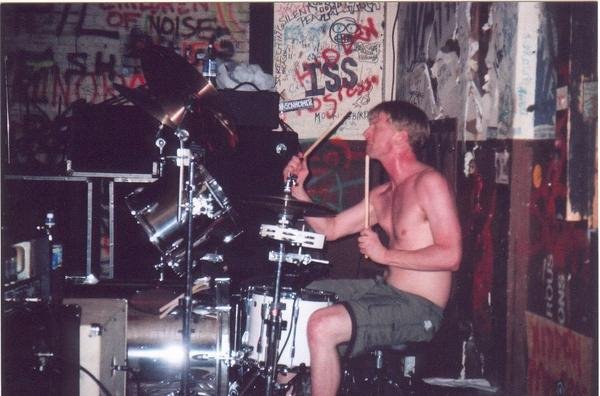
No comments:
Post a Comment